To operate the Reactor Tension, the SimHub software is required.
This setup guide applies to the standalone use of the Reactor Tension.
If you are using the Tensioner as an add-on together with the Reactor Motion System, please continue here
You can download the latest version of Simhub from the following link:
execute and install simhub.
To unlock the Simhub Motion addon you need to buy two licenses:
– Buy general simhub License
– Buy Motion Addon License
Launch the Simhub application on your computer to begin the setup process.
Once Simhub is running, the motion addon need to be enabled
1.) Click on “Add/remove features”
2.) press the enable Button of the Motion addon
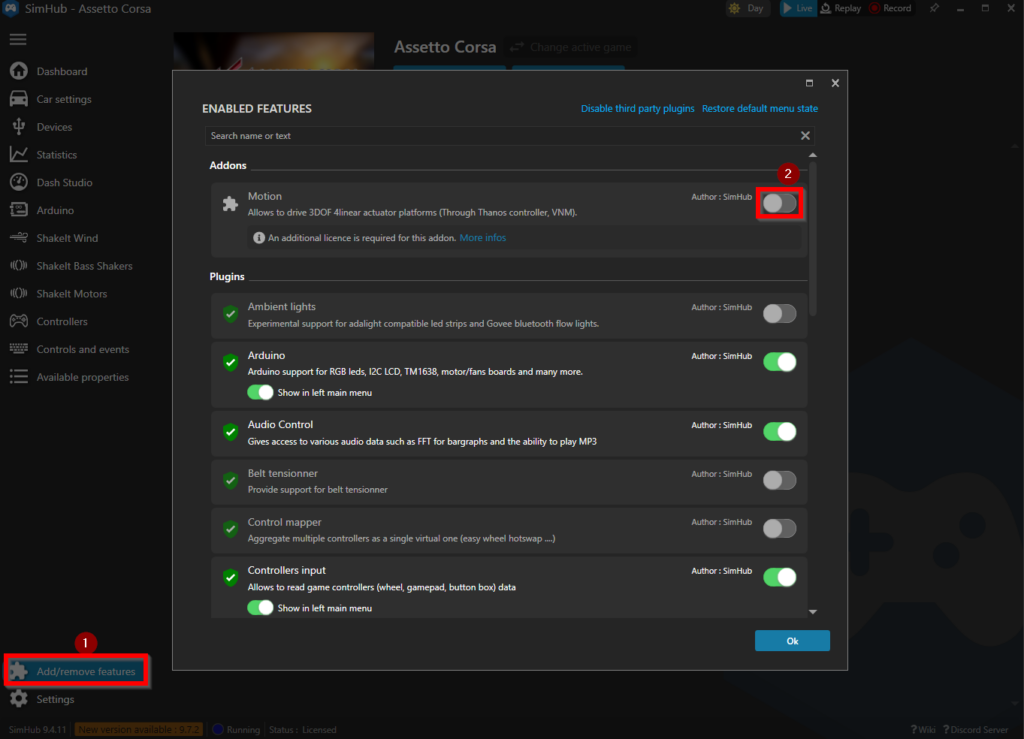
Make sure you bought the two licenses and safed the license files to your computer, provided from simhub by email.
1.) Navigate to “settings->general”
2.) press Add License
3.) choose a license file from your computer (only 1 can be choosen at one time)
4.) open the choosed file
5.) repeat for the other license
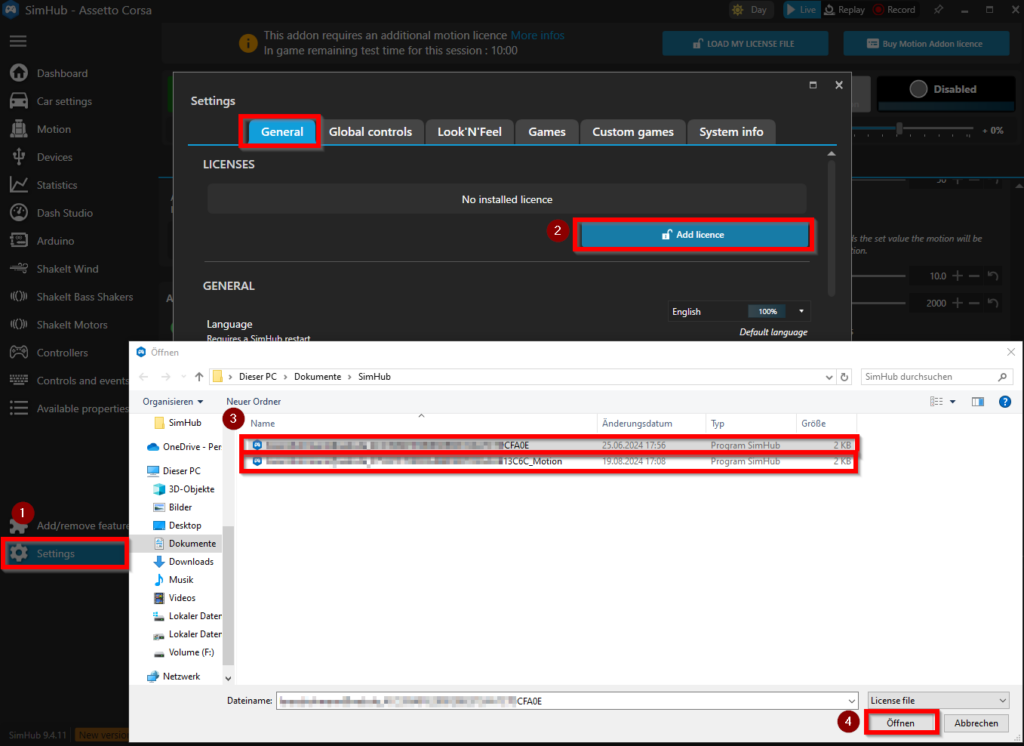
Follow next steps to setup the Motion System
1.) click on Motion
2.) Click on “Configure your motion platform”
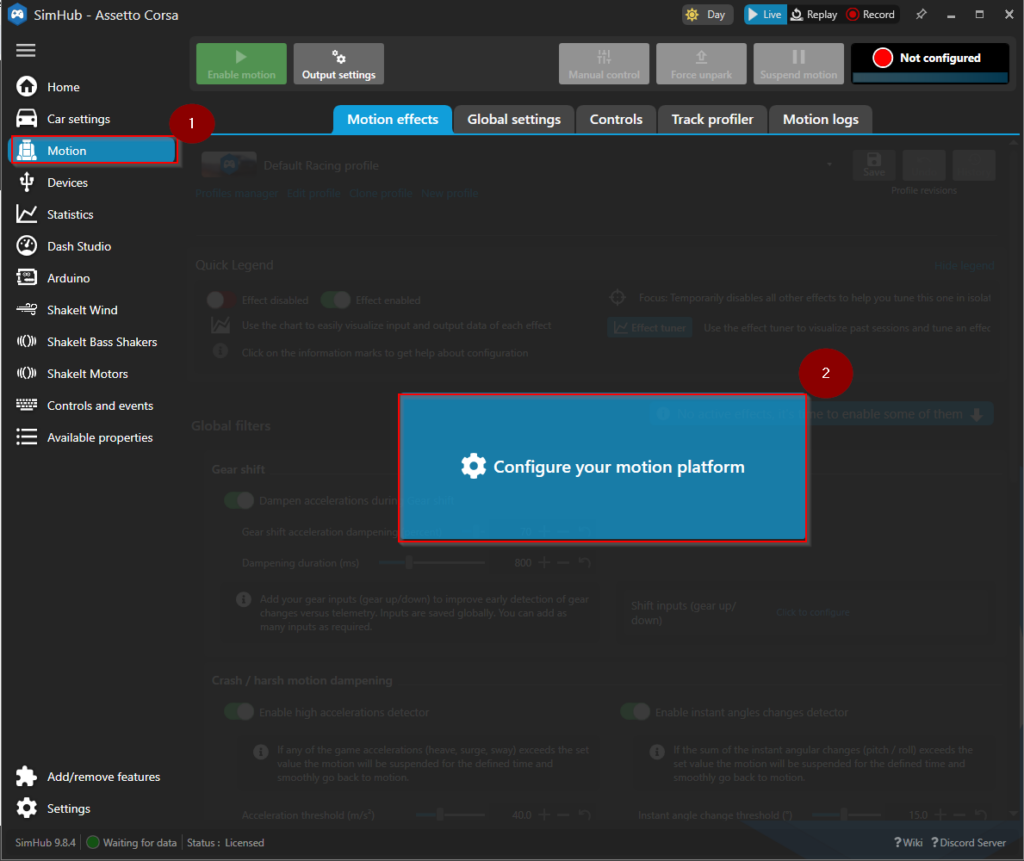
Download our pre-configured geometry configuration from SimReactor
1.) click on “Import geometry settings from file”
2.) choose the previous downloaded “*.shmotiongeometry” file in the browser
3.) open the file
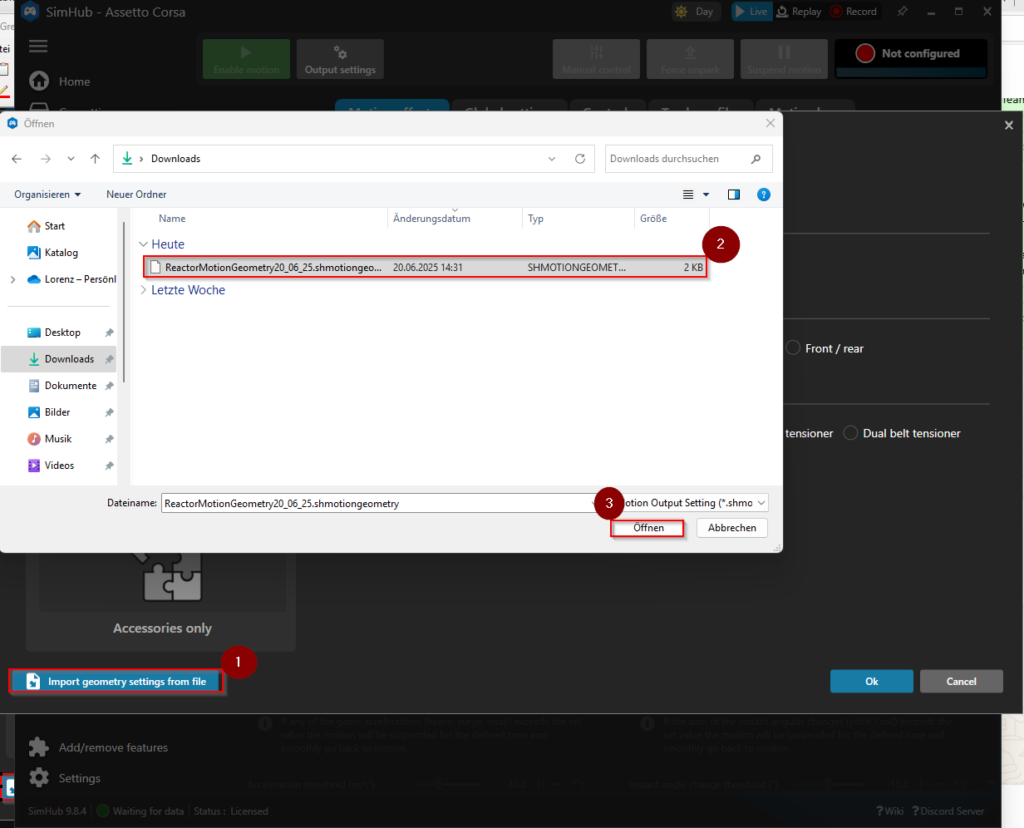
Download our pre-configured output controller settings from SimReactor
1.) click on “Import controller(s) from file”
2.) choose the previous downloaded “*.shmotioncontroller” file in the browser
3.) open the file
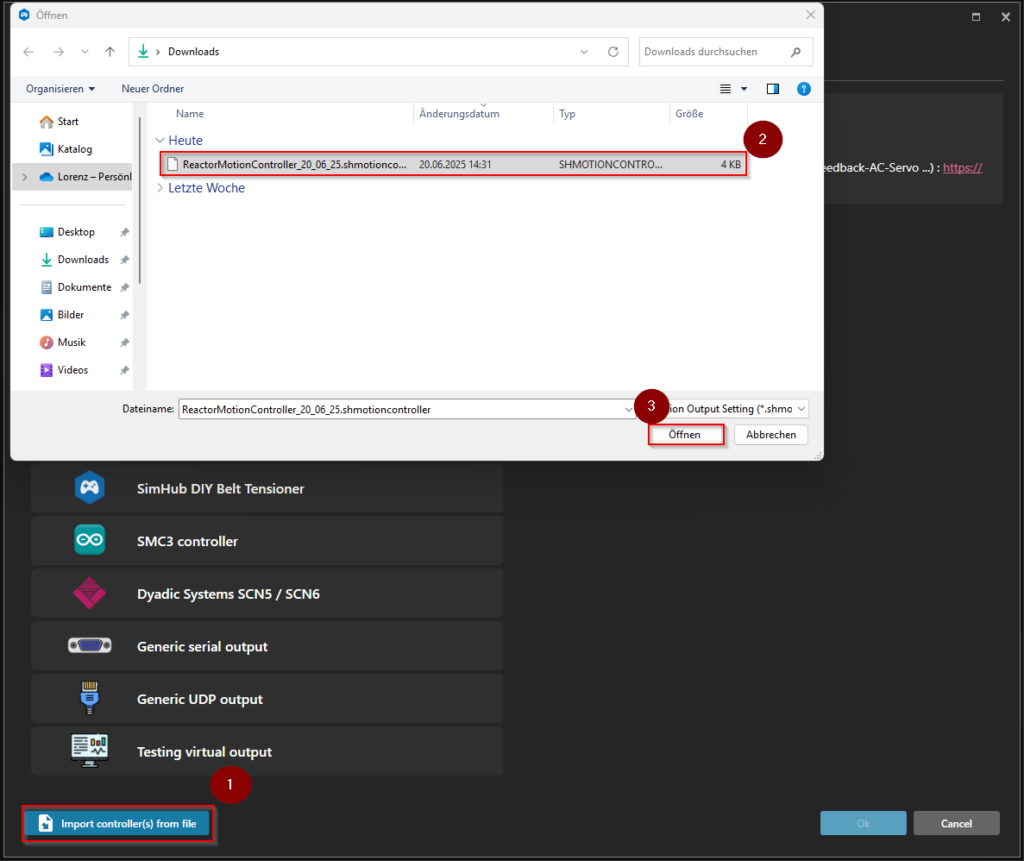
For geting the best experience through various platform sizes, it is important to configure the distances between the actuators which vary between different rigs
1.) Press on “Settings” of your Motion controller
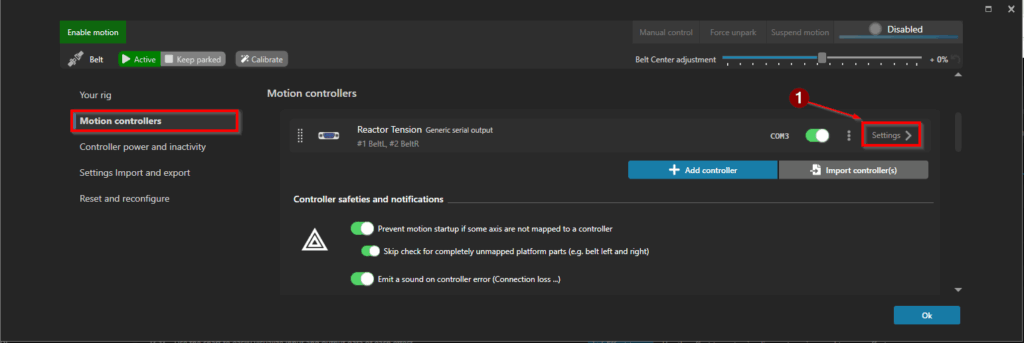
2.) Navigate to Controllers and choose the COM port the control unit is connected to via USB, in most cases it is shown as “FTDI”, if you can not find it, use the “identifiy” button
3.) Then press “Edit axis assignments”

4.) Axis are already assigned, please press “Ok”
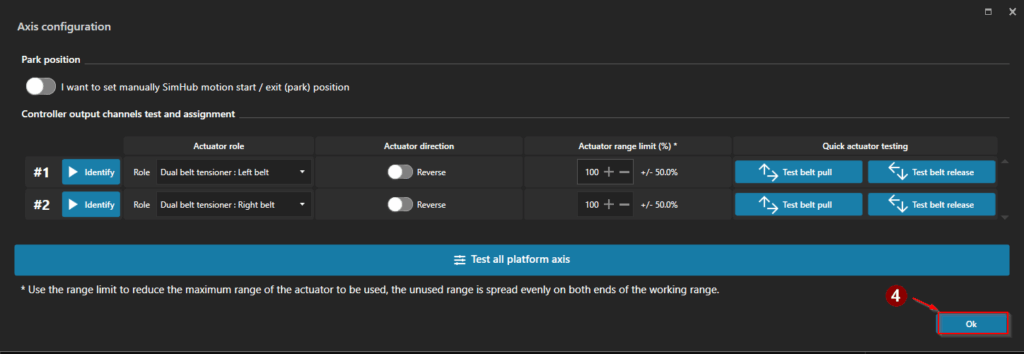
Now we can do a function test
1.) Navigate to “Motion”
2.) Press “Enable Motion”
3.) Go to “Manual Control”
4.) Use the sliders to increase slowly the tension of the seatbelt on each site
5.) Use the slider to adjust the belt center. This helps reduce friction in the seatbelt system so there is no dead zone when a signal is applied.
Increase the offset gradually until the seatbelt starts to pull. Then, decrease the offset slowly until the pull just disappears.
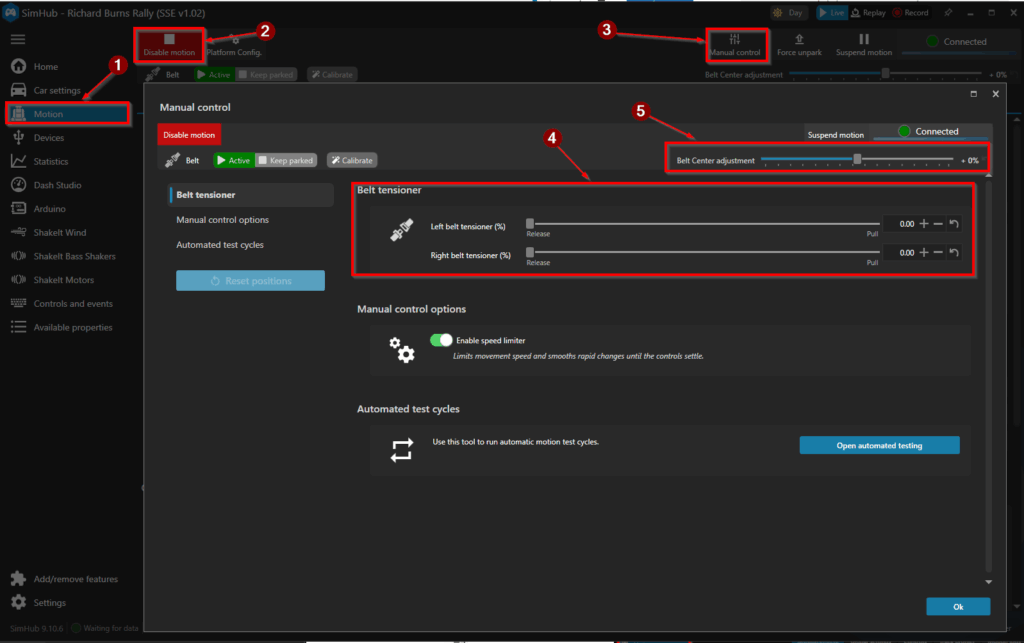
Congratulation, your seatbelt is now ready for your favourite games. Some games need additional steps to activate telemetry data for simhub. Follow instructions on the simhub software.
What are your Feelings